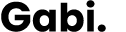Product managers usually get lots of requests from almost anyone, both internal stakeholders and external customers. New feature proposals, ideas, suggestions, doubts, questions and complaints, find their way until the product manager’s desk. And one of the most (if not, the most) common channel to reach the product manager is email.
The average office worker receives around 120 emails every day and we spend an average of 1.1 minutes on each. That’s more than 10 hours per week spent on email management! And it doesn’t stop there. We often open an email, quickly skim the content and mark it as unread to handle it later in the day. That’s an entire waste of time. But, don’t panic, here’s the best part: we can dramatically improve how we handle email just creating two email labels.
The indistractable way to handle email
I’ve started my 2020 reading challenge with the book Indistractable by Nir Eyal. In his book, Nir provides a set of practices and techniques to control better our time and attention and, of course, there’s a section focused on how to manage email more effectively.
In Nir’s words, The most important aspect of an email, from a time management perspective, is how urgently it needs a reply. That was an “Aha” moment for me. I used to organize emails based on the person who sent it (customer, stakeholder…) and/or the project it was related to, but there was no clear difference between emails that needed to be responded ASAP or the ones that could stay on the Inbox for weeks.
The solution to this email re-reading mania is based on one simple rule:
Only touch each email twice. The first time we open an email, before closing it, answer the question: When does this email require a response? Tagging each email as either “Today” or “This week” […] preparing it for the second (and last) time we open it.
Simple and powerful (it reminded me of the one decision that makes a thousand I’ve talked about in a previous post). So I decided to incorporate it into my daily habits.
5 tips I use to handle email without distractions
The next day, when I got to the office and opened my computer, I created two new labels in Gmail (if you’re not using Gmail, you can create mailboxes):
- “_Today”
- “_This week”
⭐ Tip 1: I’ve prepended the _ underscore symbol in order to find them easily on the labels list.
Then I got through the entire inbox labeling each of the unread messages with _Today if I consider the email needed a reply the same day or _This week if I thought the sender could wait a few days for a response. That was the result:
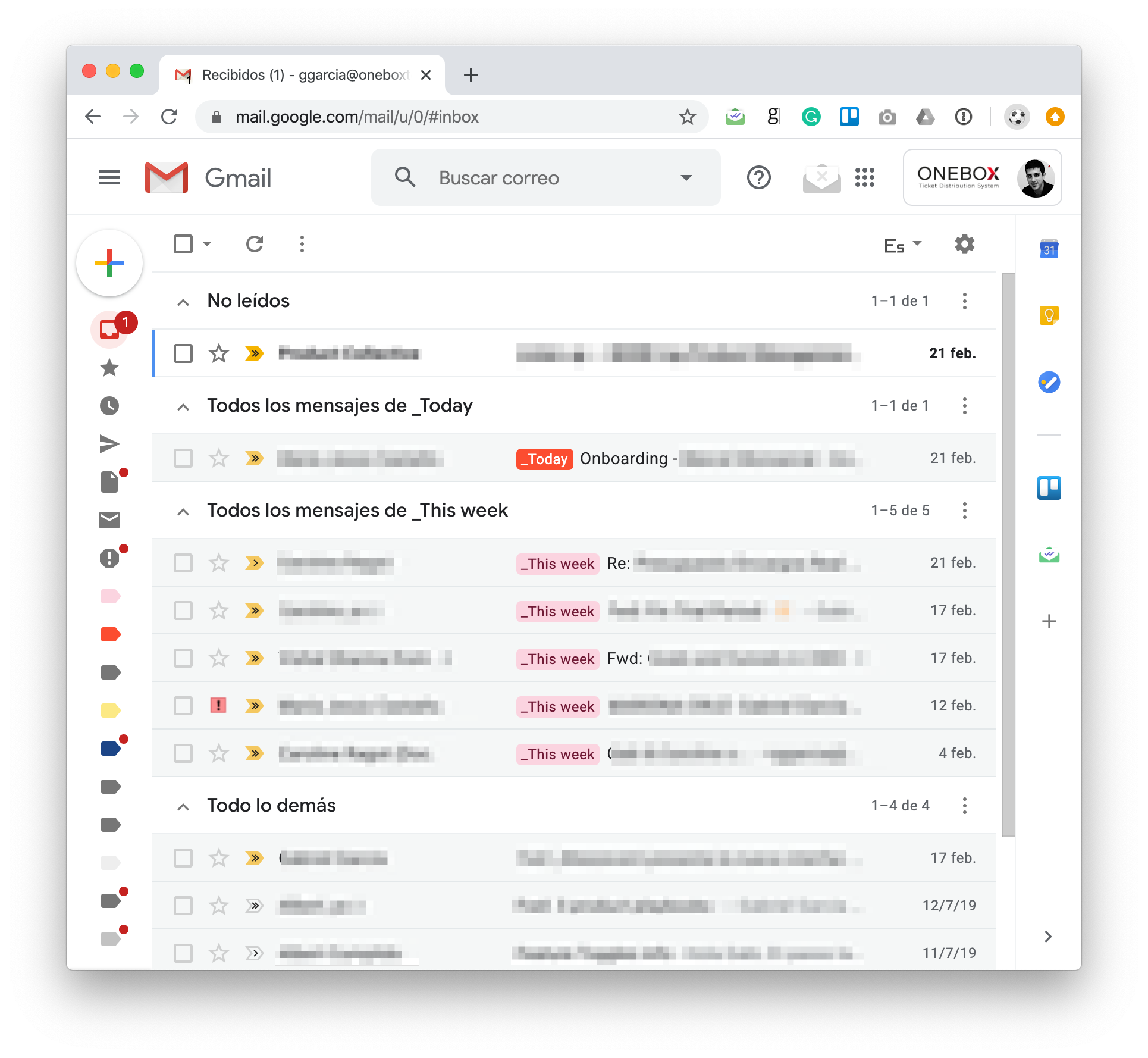
⭐ Tip 2: I’ve taken advantage of Gmail’s Priority Inbox feature to split my inbox into 4 sections: Unread, Today, This Week and Everything else.
With that new email management technique, I felt on top of the world. But soon I found myself going back to email more often than I wanted. 😕 I had to do something to fix it so I took some more actions.
⭐ Tip 3: I scheduled a brief (30 minutes) daily meeting with myself at 9 AM to check the Email Inbox and handle the email.
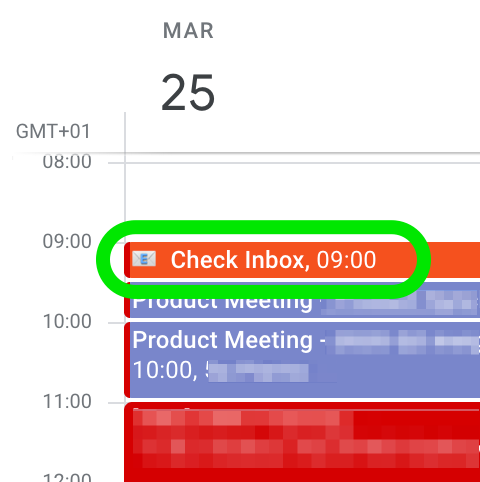
At the end of the meeting, if I labeled any message with _Today, I also book some time later in the day to handle it and write an answer to the sender.
Cool! Now I had 30 minutes each day dedicated to handling email. But, deep inside of me, I still suffered from the Fear Of Missing Out (FOMO) an important email. And there was a little thing that was feeding my anxiety: the subtle unread messages count that Gmail shows on the tab icon.
![]()
Sorry small friend, but I have to say goodbye…
I went to the Gmail advanced settings and disabled the unread message icon feature.
That worked pretty well, but after a couple of weeks, I still was going back to the pinned Gmail tab every now and then. «It’s just 1 minute while I’m for the meeting to start », I told to myself. But I was not taking into account the extra time needed to get back on task, the switching context cost. So I took a radical and courageous decision:
⭐ Tip 4: At the end of my morning Inbox check, I close the Gmail tab and I don’t open it again until the next day.
Finally, I was free! Nothing reminded me that I had unread messages until… Until I had to send an email to someone. As soon as I opened Gmail to send the email… 💣 Boom! You have 3 unread messages. And my anxiety and FOMO were back. What could I do?
I’ve googled a lot until I found a post about how to customize a link to compose a new email filling the subject and body fields. That gave me a brilliant idea:
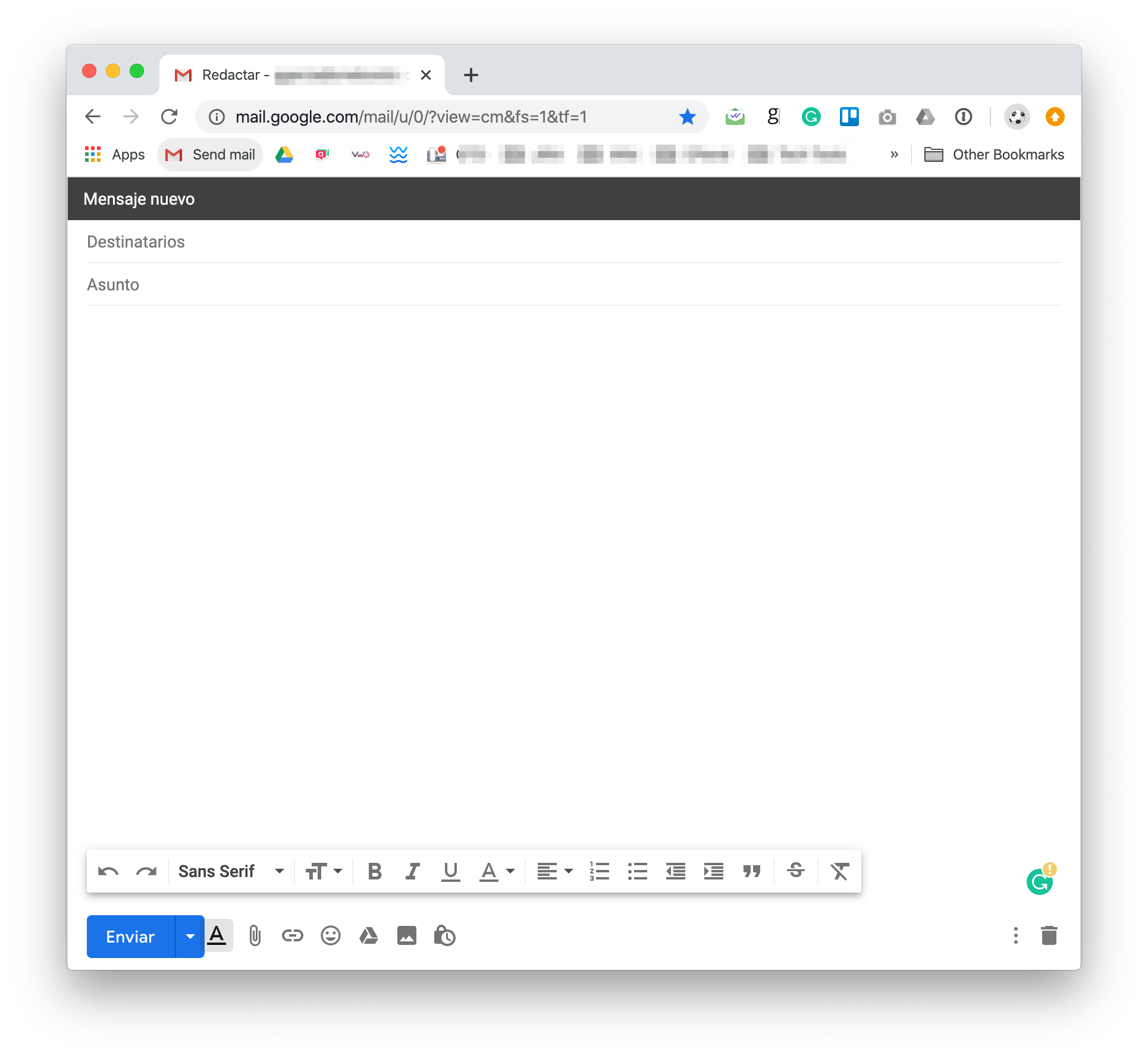
⭐ Tip 5: Create a bookmark to Send email in your bookmarks bar pointing to https://mail.google.com/mail/u/0/?view=cm&fs=1&tf=1. When clicked, it opens a new tab on your browser with the Gmail Compose window and allows you to send a new email without seeing your inbox.
Remember this (tl;dr)
- Label all incoming email based on when does it require a response: (1) Today or (2) This week
- Schedule time every day to check your inbox and, after that, do not check your email until the next day.
References and links
- Book Indistractable by Nir Eyal
- The Shocking Truth about How Many Emails Are Sent by CampaignMonitor
- How much time are you spending on email? by FrontApp Blog
- Split your emails using Gmail priority inbox - Gmail Help
- «How to Make the Gmail Unread Count More Visible in Tabs» by LifeWire (it explains how to enable it, so you learn how to disable it too)
- «Use a bookmark to send a customized Gmail message» by GSuiteTips